User Guide
You can find information about the Scifeon platform on these pages. They cover the basics of the platform and also provide in-depth knowledge on specific areas. If you can’t find what you’re looking for, please feel free to contact support@scifeon.com or reach out to the author of the page you are viewing. We would be glad to assist you.
On the left side of the navigation bar, you will find the main areas that we cover. The order of these areas is suggested as the recommended read-through of the user guides. On this page, you can find information on how to sign in to the platform.
Getting Started
Section titled “Getting Started”When you have received the domain to your organization instance of the Scifeon platform, you can start using the platform. The domain has the form https://{your-organization}.scifeon.cloud. Typically you will receive an welcome email from the platform with the link to click. Open this link in the Chrome browser.
Signing in
Section titled “Signing in”To sign in to the Scifeon platform, you must have a user ID and password. Typically your user ID is your email, and typically you received an email with a link to create a new password. If you do not have a user ID and password, contact your administrator. If you have a user ID and password, enter them in the sign in screen and click Sign in.
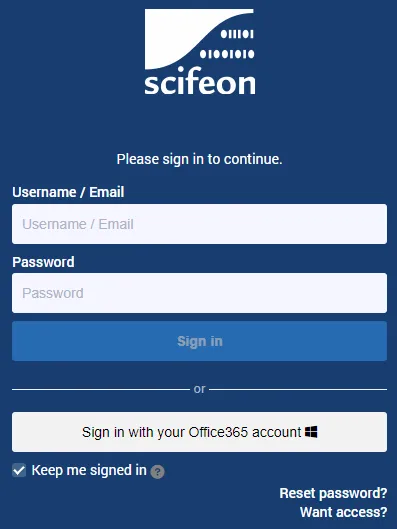
Alternatively, you can use your Office365 account to log in to the Scifeon platform. Click Sign in with Office365 and enter your Office365 credentials when asked to. If you are already logged in to Office365, you will be logged in to the {{site.data.keyword.cloud_notm}} platform automatically when you click Sign in with Office365. If it will not allow you to, because you organization have not enabled access for Scifeon to your Office365 account, you will have to ask you administrator to do so.
When you are signed in, you will see the frontpage of the Scifeon platform, see below.

Receiving help and giving feedback
Section titled “Receiving help and giving feedback”In the navigation bar on the left there is a Help and Support item (question mark icon - see in the screenshot above). Click this to find links to the Scifeon support site (i.e. these pages). Further on the right, there is a Feedback button (see screenshot above). Click this to give feedback on the platform, including reporting errors or asking questions.
Release Notes
Section titled “Release Notes”In the navigation bar on the left, there is a Release Notes item (rocket icon - see the screenshot above). Click this to find information about the latest release of the platform.
Next step
Section titled “Next step”On the next page you will find information about the Navigation side-bar: Go to Navigation