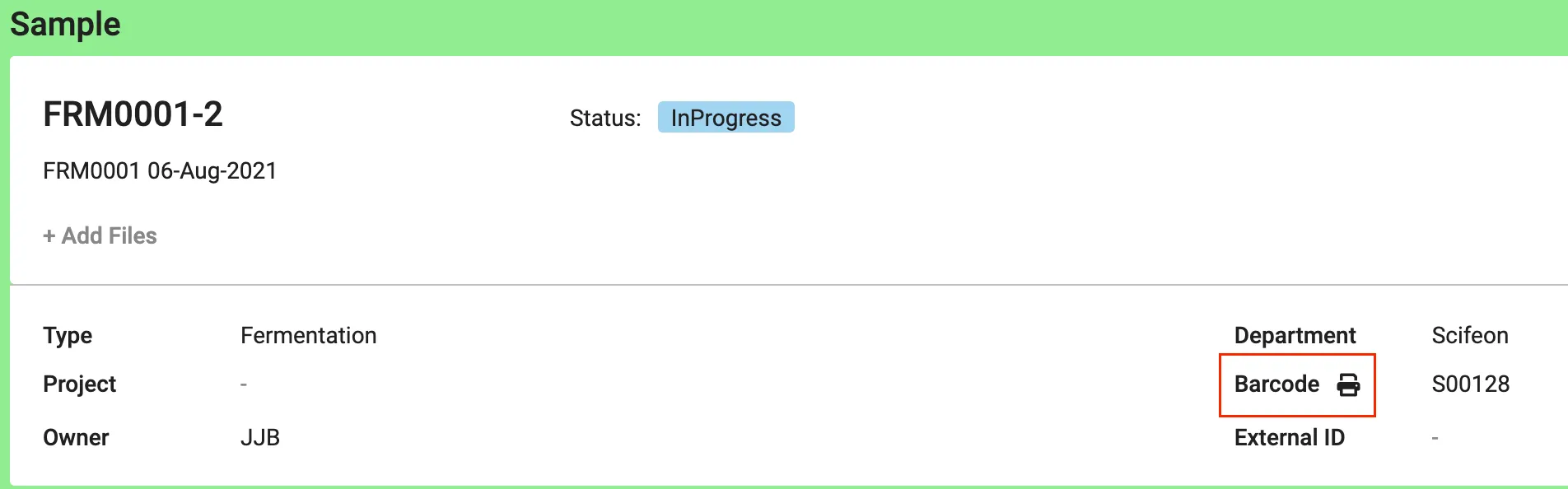Printing Labels
This article describes how to print barcode labels from Scifeon. It is required to have a Zebra printer installed and ready to print labels. Read the guide: Installing Printer.
Printing multiple labels
Section titled “Printing multiple labels”- Click on Browse Data in the menu
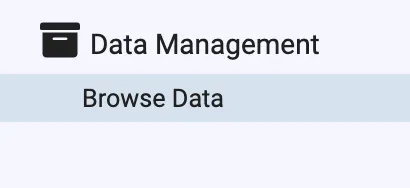
- Open a list of a data entity with barcode support and select a few in the list. E.g. Sample
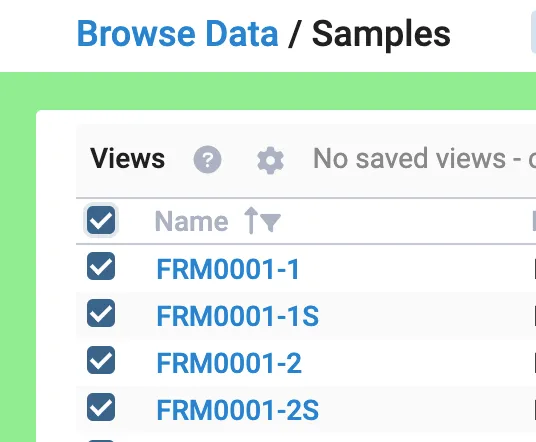
- Click on Print Labels. This will open a preview window.

- Select a Printer and a Label Template. Contact your Scifeon administrator or support@scifeon.com if you need a new label template.
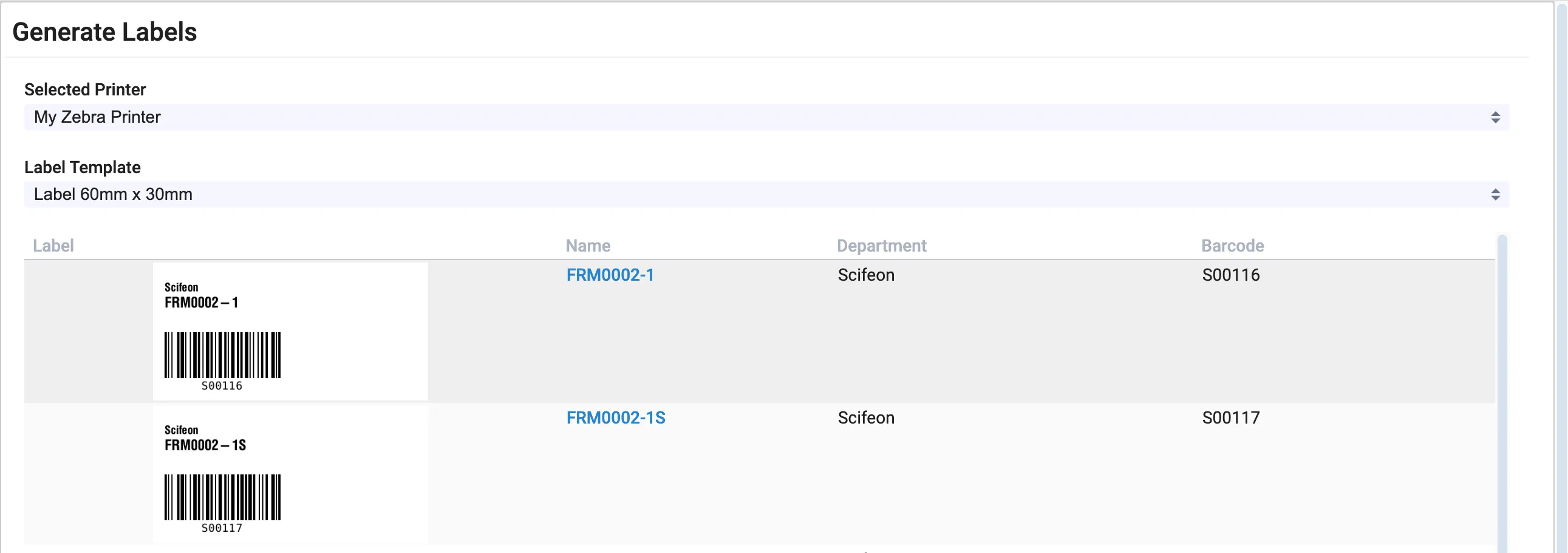
- Click on Print Labels or Download PDF.
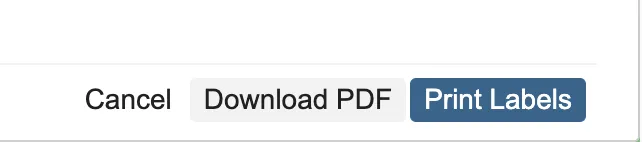
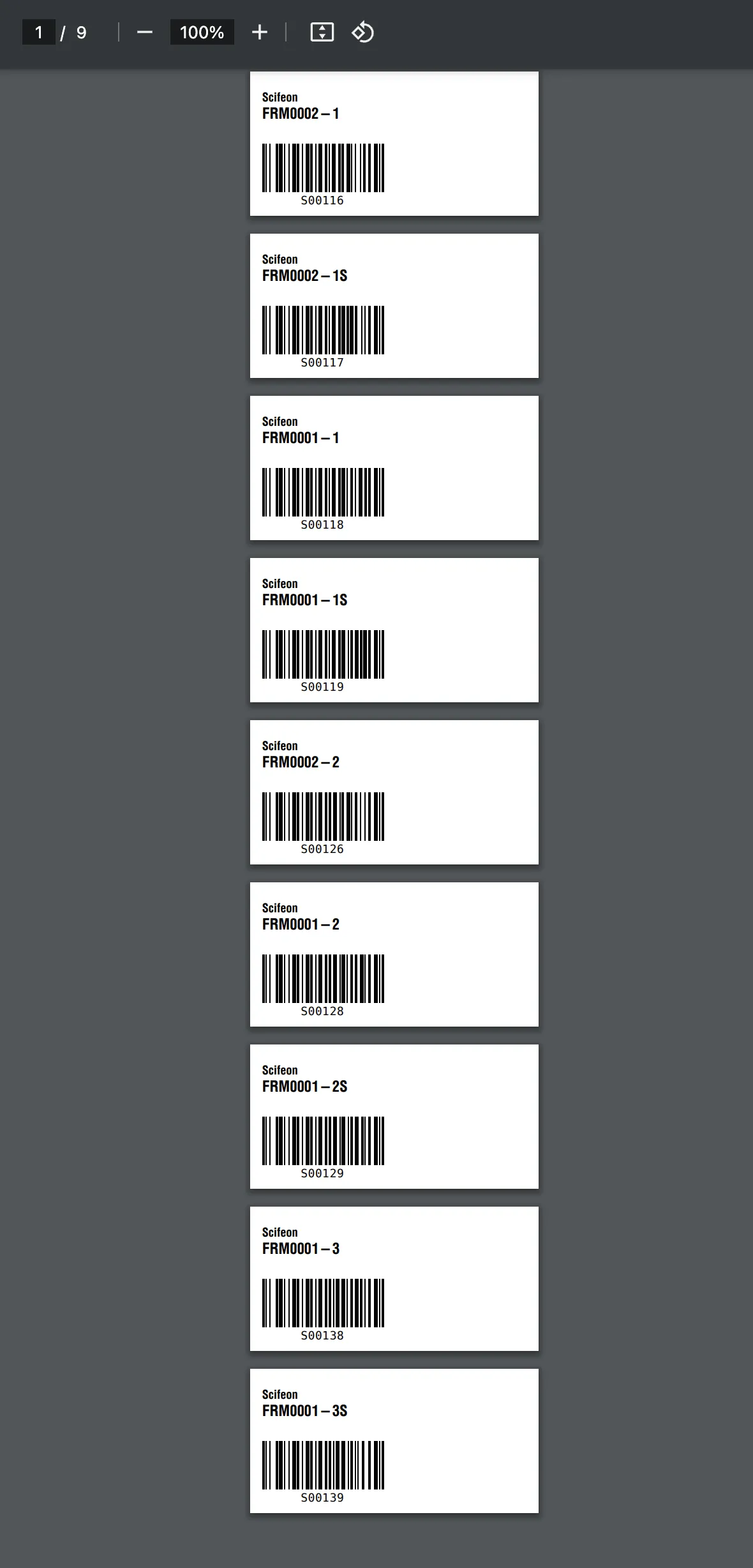
Printing single label
Section titled “Printing single label”It is also possible to print a single label when located on an entity detail page. Click the print icon to open the label preview window.