Assay Data Management - Demo I - Step 3

Users in the assay department can plan experiments with information from the handovers.
The handover-to-experiment setup need not be one-to-one: One experiment can include samples from different handovers, and the processing of samples from a single handover can be split across several experiments.
Step 3: Setup Analysis
To start creating the experiment record, click Setup Analysis link in the Handover Inbox panel in the frontpage dashboard:
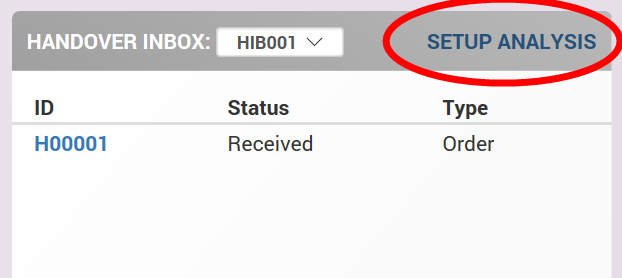
Setup Experiment form
Scifeon will display this form, with all active handovers for the selected inbox display in the Handovers panel:
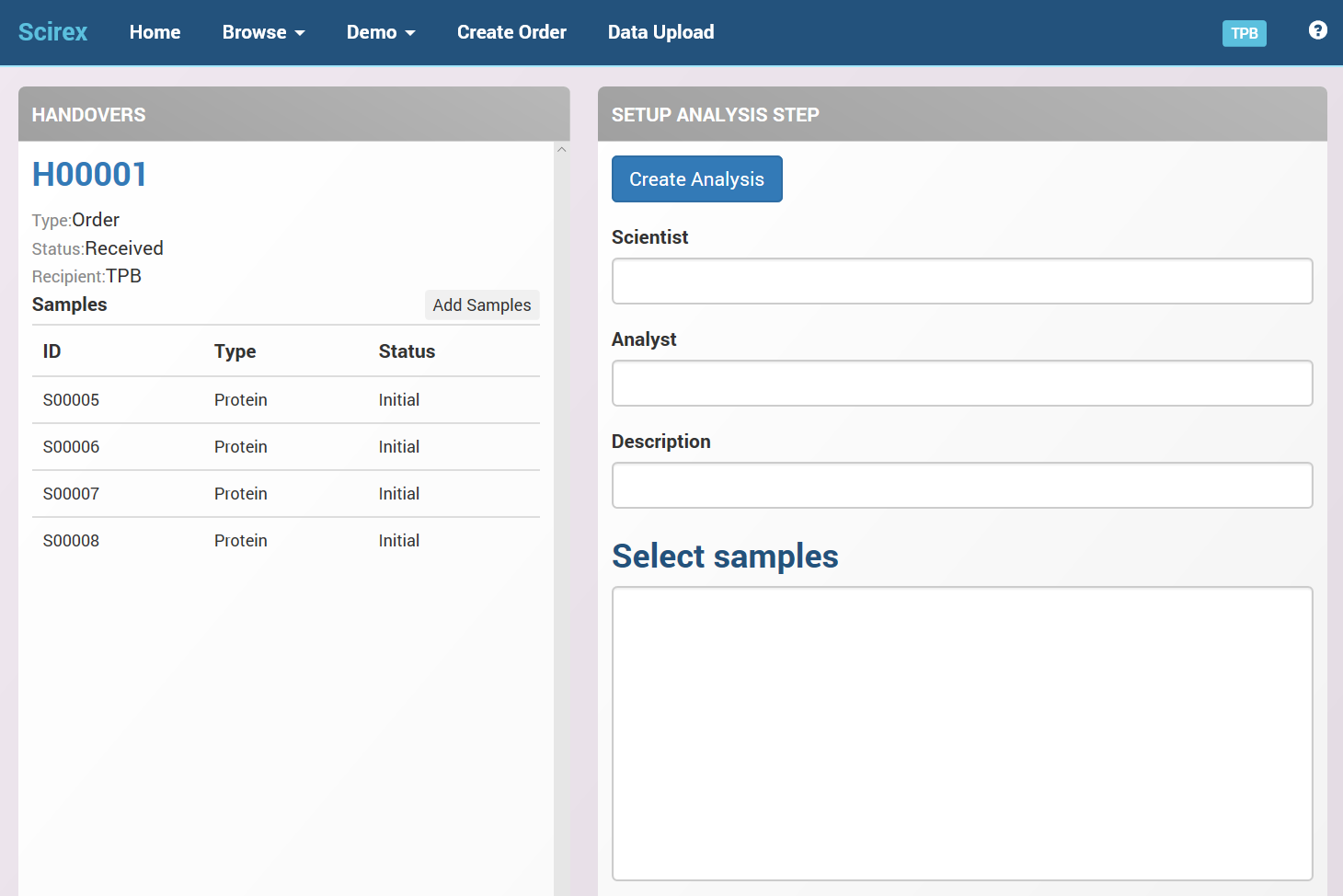
In the Setup Analysis Step panel, you can enter information about the analysis setup.
New or Existing Experiment
Be default, Scifeon will create a new experiment for the analysis. If you want to add the analysis as an extra step to an existing experiment, enter the experiment ID in the Add to Experiment text box (you can click the Search icon to bring up a search box)
Specifying Samples
In the Select Sample textbox, please enter a list of sample IDs as show below:
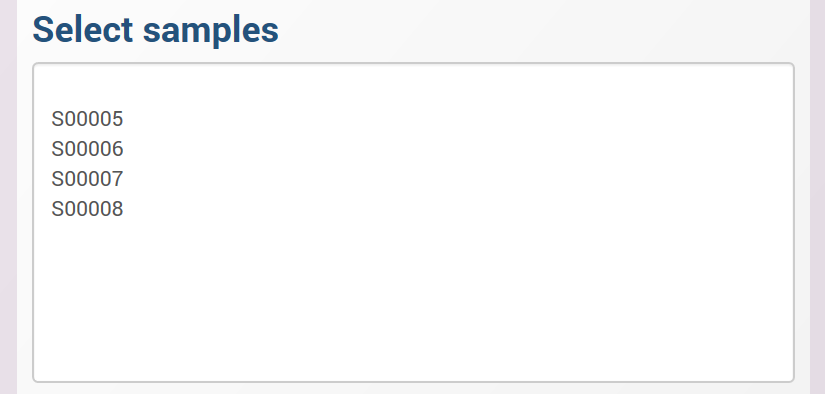
This textbox will be replaced by a spreadsheet where you can specify additional information about each sample, e.g. location in plates or concentration of standard curve wells.
You can also add samples by clicking the 'Add Samples' button in the Handovers panel or the 'Add All Waiting Samples' button above the Select Samples box.
Step Details View
When you have setup the analysis, Scifeon will display the Step Details page for the new step:
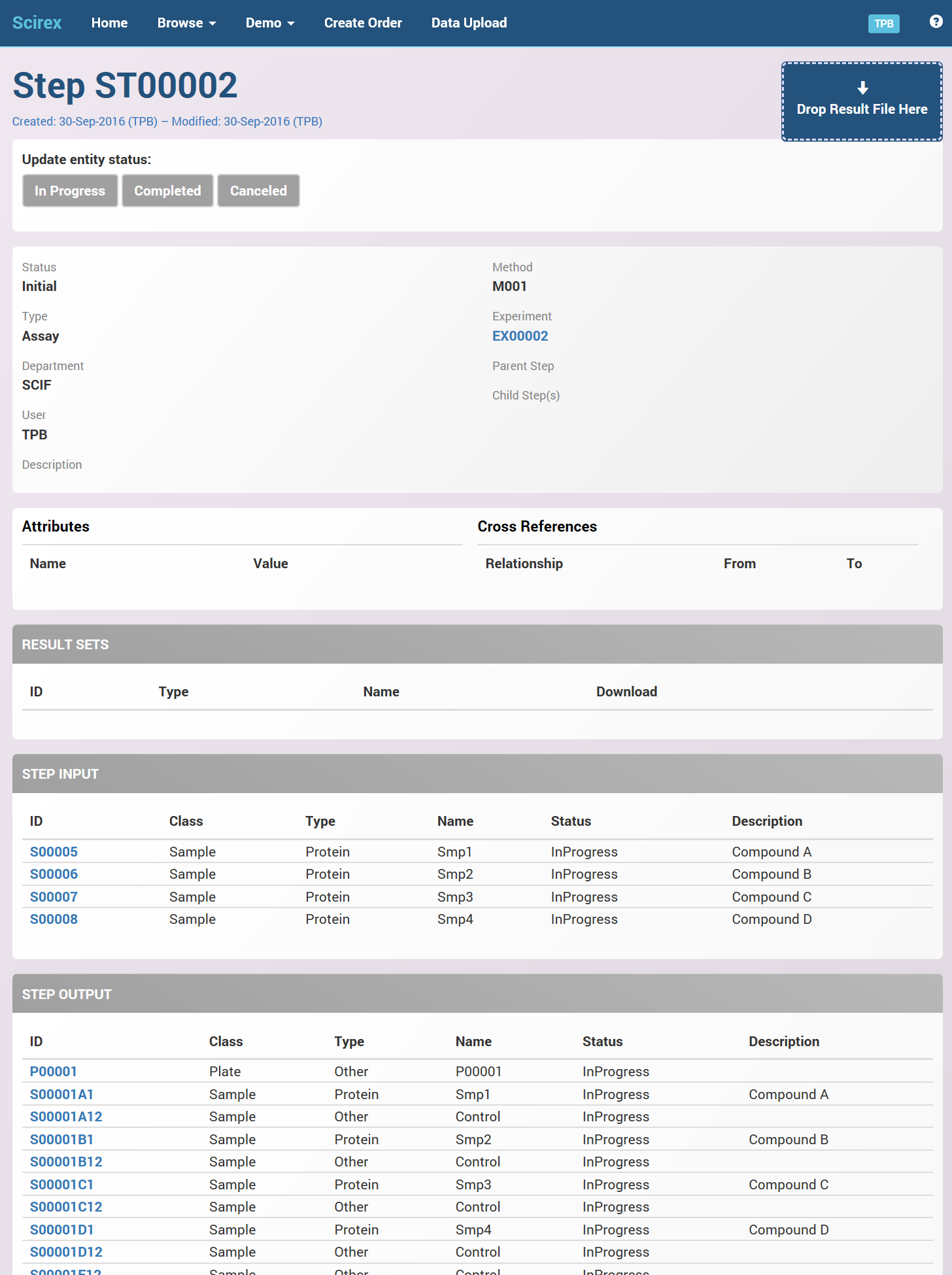
You can see the input samples (the ones specified in the previous form) as well as the newly created output samples representing the plated setup.
Using this page, you can upload result files with the dropzone in the top-right corner.
The Step Details page is also available from the Workflow panel on the frontpage dashboard.