Navigation
When you have signed in, you see the navigation bar on the left (pictured in the image below). The items in (4) and (5) can be hidden by clicking the crossed over needle icon. The different boxes marked in the image are described below.
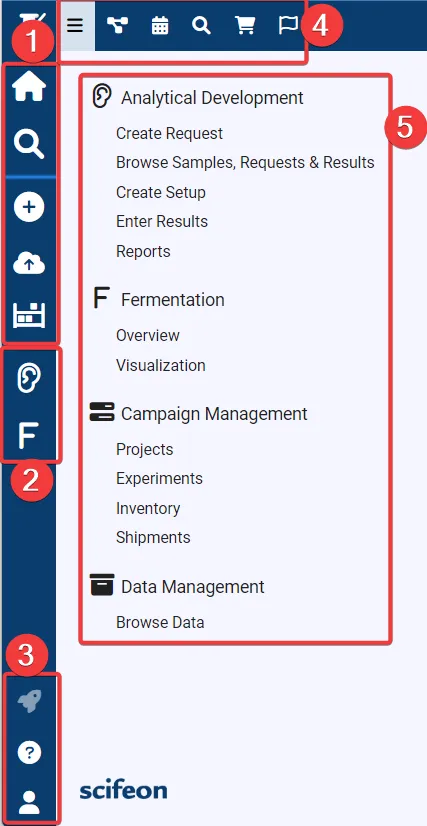
1. Main menu itemsSection titled “1. Main menu items”These items are always present in the navigation bar:
2. Sub-menu itemsSection titled “2. Sub-menu items”These items are dynamically present based on the Apps you have installed. Typically it will be one or more of the items found in the menu (5). |
3. Profile, Settings and Help
Section titled “3. Profile, Settings and Help”These items are:
- Release Notes - Information about the latest release of the platform.
- Help and Support - Links to the Scifeon support site (i.e. these pages).
- Profile and Settings - Information about your profile and settings.
4. Menu tabs
Section titled “4. Menu tabs”These tabs include more detailed items:
- Menu - The menu items you see in (5).
- Projects - The projects you have access to, and link to Project Management.
- Planning - Different views for Experiment planning.
- Search - The same as the Search item in (1), but in a tab that does not disappear when you click it.
- Data Cart - View and edit your Data Cart.
- Notifications - View and remove your notifications and setup notification subscriptions.
5. Menu items
Section titled “5. Menu items”These items are dynamically present based on the Apps you have installed.
Next step
Section titled “Next step”On the next page you will find information about Dashboards: Go to Dashboards