Installation Prerequisites
Make sure your system fulfill the requirements before proceeding with configuration of the server.
The following steps ensure that Internet Information Services (IIS) and SQL Server are correctly setup. Login to the Windows Server 2016 with an Administrator account and follow these steps:
Step 1: Enable IIS
Section titled “Step 1: Enable IIS”- Open Server Manager and open the Add Roles and Features wizard.
- Click Server Roles (you might need to click Server Selection first), check the box for Web Server (IIS) and click Next.
- If you need to enable Windows Authentication, navigate to the Web Server (IIS) > Web Server > Security and check Window Authentication.
- Click Next on Role Services and click Finish on the Confirmation step.
Step 2: Install the .NET Core Windows Server Hosting bundle
Section titled “Step 2: Install the .NET Core Windows Server Hosting bundle”- If the server doesn’t have an internet connection, download and install the Microsoft Visual C++ 2015 Redistributable before proceeding.
- Download the .NET Core Windows Server Hosting bundle.
- Install the bundle on the server.
- Restart the system or execute net stop was /y followed by net start w3svc
More detailed description of the above can be found at Microsoft Docs.
Step 3: Install and configure SQL Server 2016
Section titled “Step 3: Install and configure SQL Server 2016”We do not provide instructions on installing SQL Server 2016.
The only configuration needed is enabling Mixed Mode authentication.
Step 4: Create database on SQL Server 2016
Section titled “Step 4: Create database on SQL Server 2016”First the database for Scifeon is created. We recommend to use Microsoft SQL Server Management Studio (SSMS) for managing your SQL Server. Follow these steps to create the database using SSMS:
- Login as a System Administrator.
- Right-click Databases and click New Database.
- Enter an appropriate name in the Name field.
- Select the Options on the left, and choose SQL_Latin1_General_CP1_CI_AS in Collation:
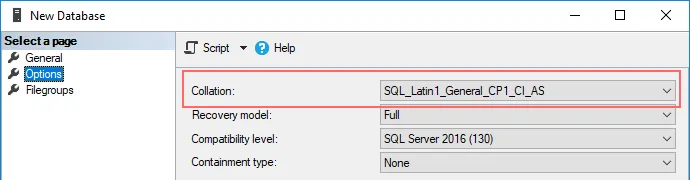
- Click OK.
A more detailed guide can be found here: Microsoft Docs: Create a Database using SQL Server Management Studio
Alternatively, execute the following SQL script on your master database: prerequisites
USE master;GOCREATE DATABASE <database_name>COLLATE SQL_Latin1_General_CP1_CI_AS;GOStep 5: Create users in database
Section titled “Step 5: Create users in database”Scifeon needs two users: a user with read and write access to tables, and a user with privileges to create and alter tables, views and triggers.
Execute the following on the master database to create logins for the users:
-- Read/write userCREATE LOGIN <username> WITH PASSWORD = '<strong password>'GO-- Read/write/create/alter userCREATE LOGIN <username_ddl> WITH PASSWORD = '<another strong password>'GOExecute the following on the database created in the previous step:
-- Create schema for audit tablesCREATE SCHEMA AuditGO-- Read/write userCREATE USER <username> FOR LOGIN <username> WITH DEFAULT_SCHEMA = dboGOGRANT INSERT ON SCHEMA :: Audit TO <username>GOGRANT INSERT, UPDATE, DELETE, SELECT ON SCHEMA :: dbo TO <username>;GO-- Read/write/create/alter userCREATE USER <username_ddl> FOR LOGIN <username_ddl> WITH DEFAULT_SCHEMA = dboGOEXEC sp_addrolemember N'db_datareader', N'<username_ddl>'GOEXEC sp_addrolemember N'db_datawriter', N'<username_ddl>'GOEXEC sp_addrolemember N'db_ddladmin', N'<username_ddl>'GOYou have now prepared your server and database for installation of Scifeon.