Upgrading Scifeon
Upgrading Scifeon is very simple, as the database is automatically upgraded by the application. Follow these steps to ensure a successful upgrade:
Step 1: Download Scifeon
Section titled “Step 1: Download Scifeon”There is no difference between a new installation and an upgrade, so the same files are needed for the upgrade: Download Scifeon by clicking here
Step 2: Backup (recommended)
Section titled “Step 2: Backup (recommended)”This step is optional, but we recommend to always backup the application files and database before an upgrade: Backup instructions
Step 3: Stop Scifeon
Section titled “Step 3: Stop Scifeon”- Open Internet Information Services (IIS) Manager.
- Choose the Scifeon Site in the Sites section.
- Click Stop in the section Manage Website.
Step 4: Deploy Scifeon
Section titled “Step 4: Deploy Scifeon”Unzip the contents of the zip-file from step 1 into the path for the Scifeon Site and overwrite any matching files.
Open the new appsettings.default.json file, and compare with the appsettings.json file (this file has been created when Scifeon was installed). If there are new relevant sections, add them to the appsettings.json file. Scifeon uses sensible defaults, which means missing sections will fall back to meaningful defaults set by Scifeon.
Step 5: Start Scifeon
Section titled “Step 5: Start Scifeon”- Open Internet Information Services (IIS) Manager.
- Choose the Scifeon Site in the Sites section.
- Click Start in the section Manage Website.
Go to http://{scifeon}/ and see that everything works as expected.