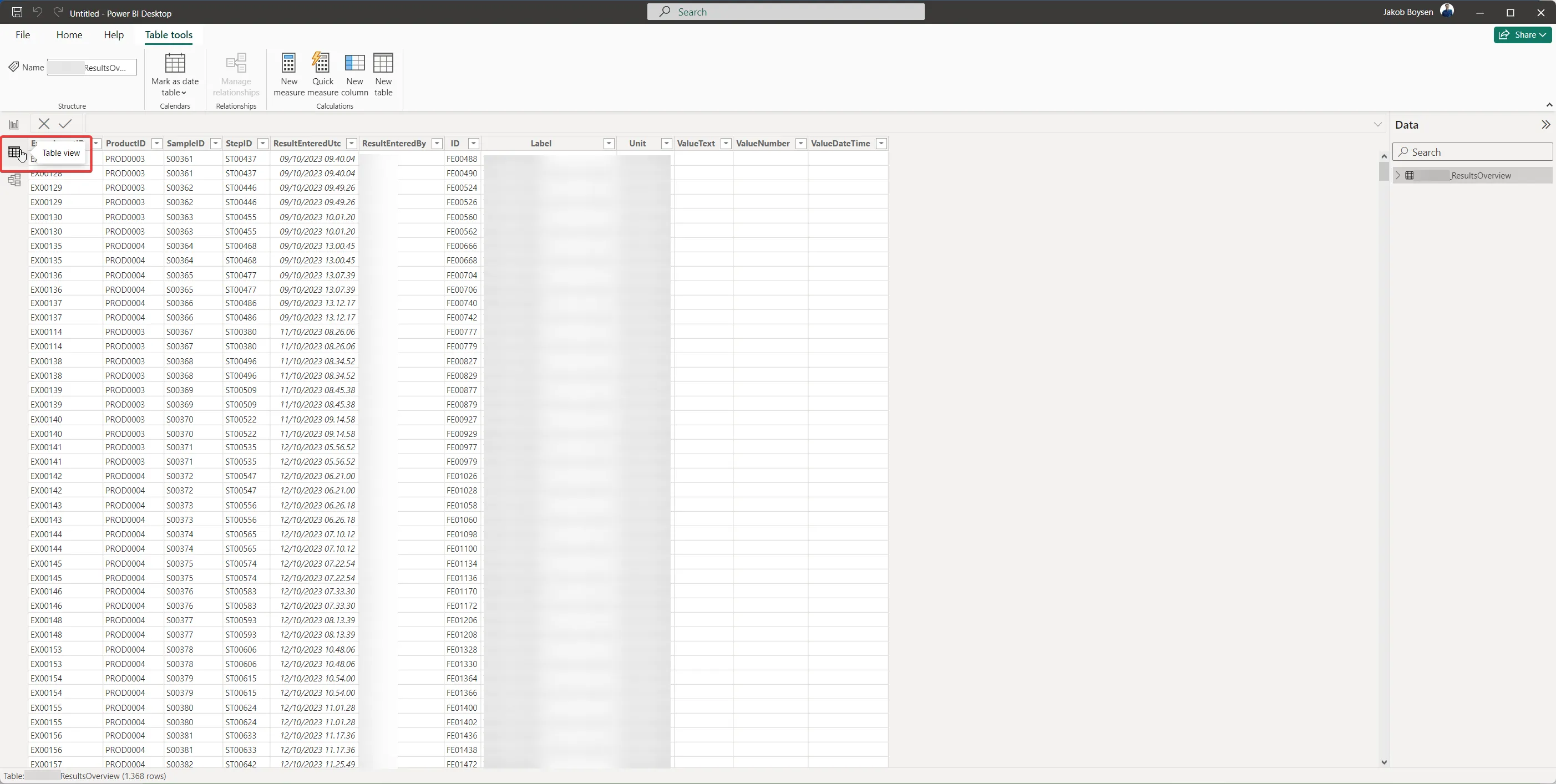PowerBI OData Connector
Scifeon offers an OData interface for interacting with data from Scifeon in other applications, e.g. PowerBI. A few steps is needed in order to retrieve data from Scifeon in PowerBI:
Step 1
Section titled “Step 1”Select Get data from another source —> on the frontpage:
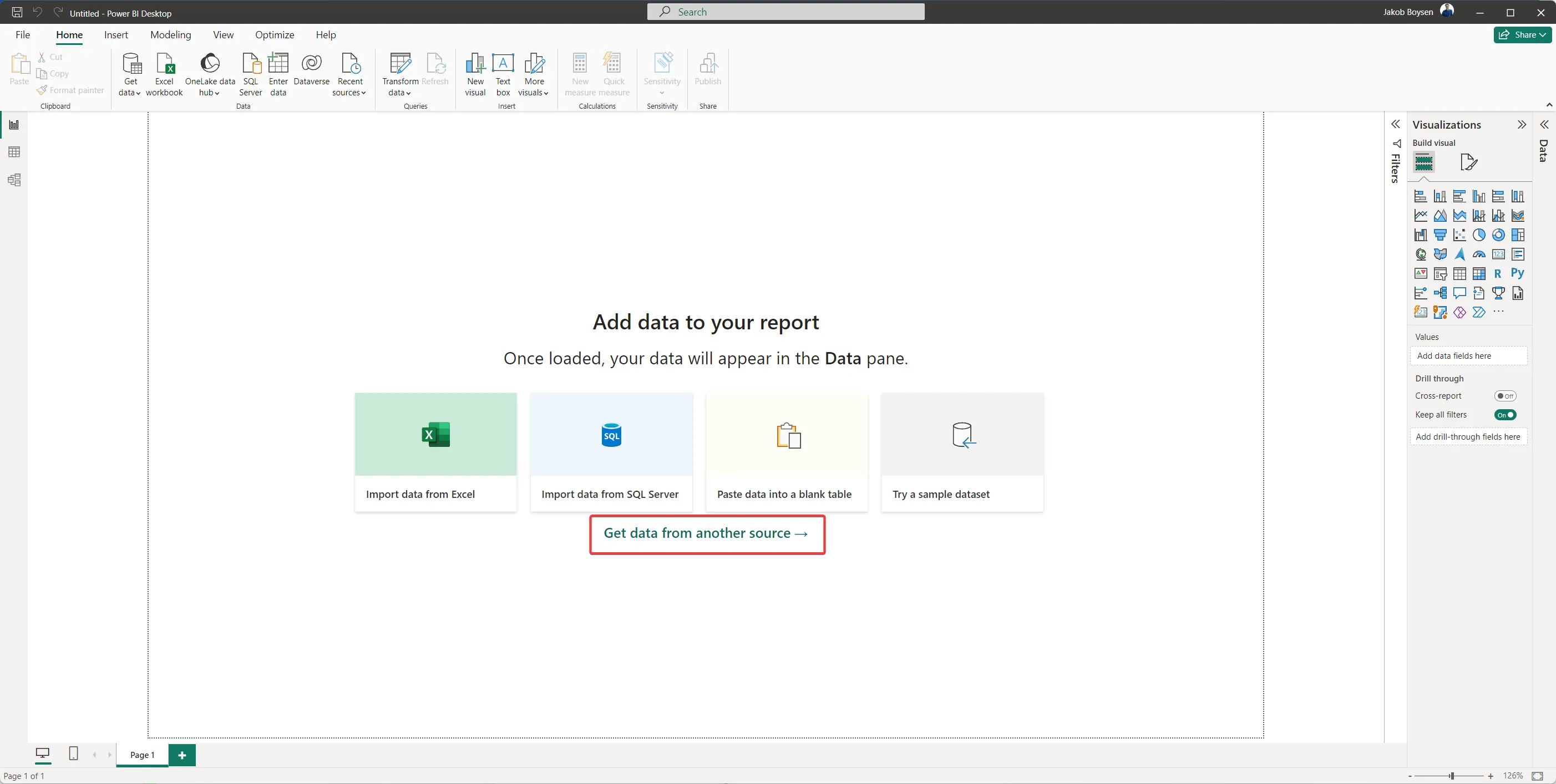
Step 2
Section titled “Step 2”Search for odata, select OData Feed and click Connect:
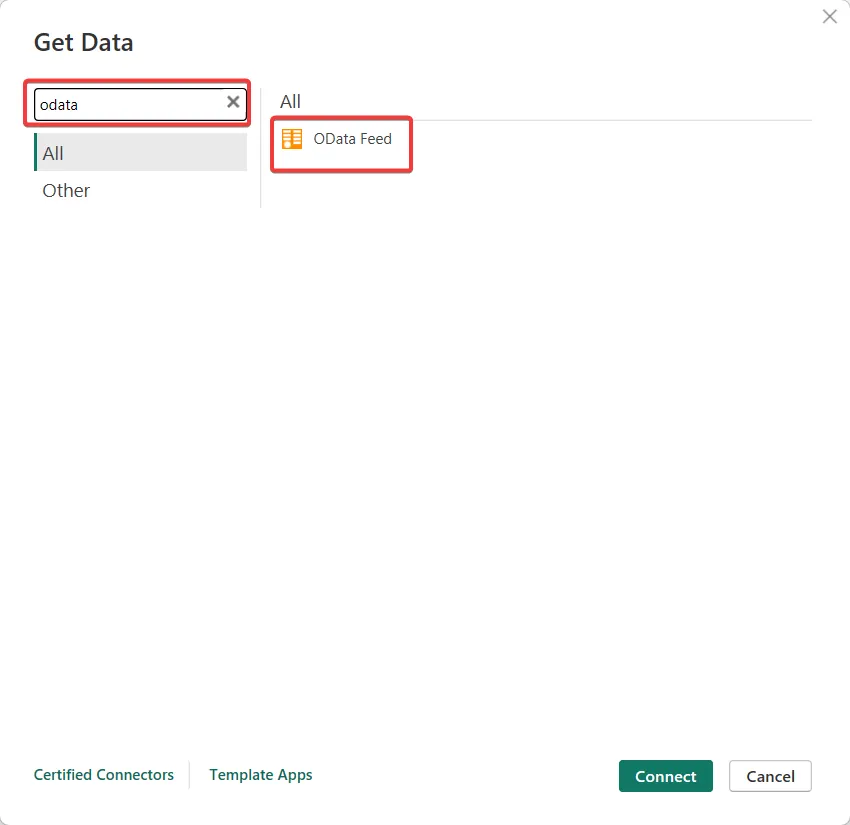
Step 3
Section titled “Step 3”Enter the Scifeon OData URL for your company, e.g. https://your-company.scifeon.cloud/odata and click OK:
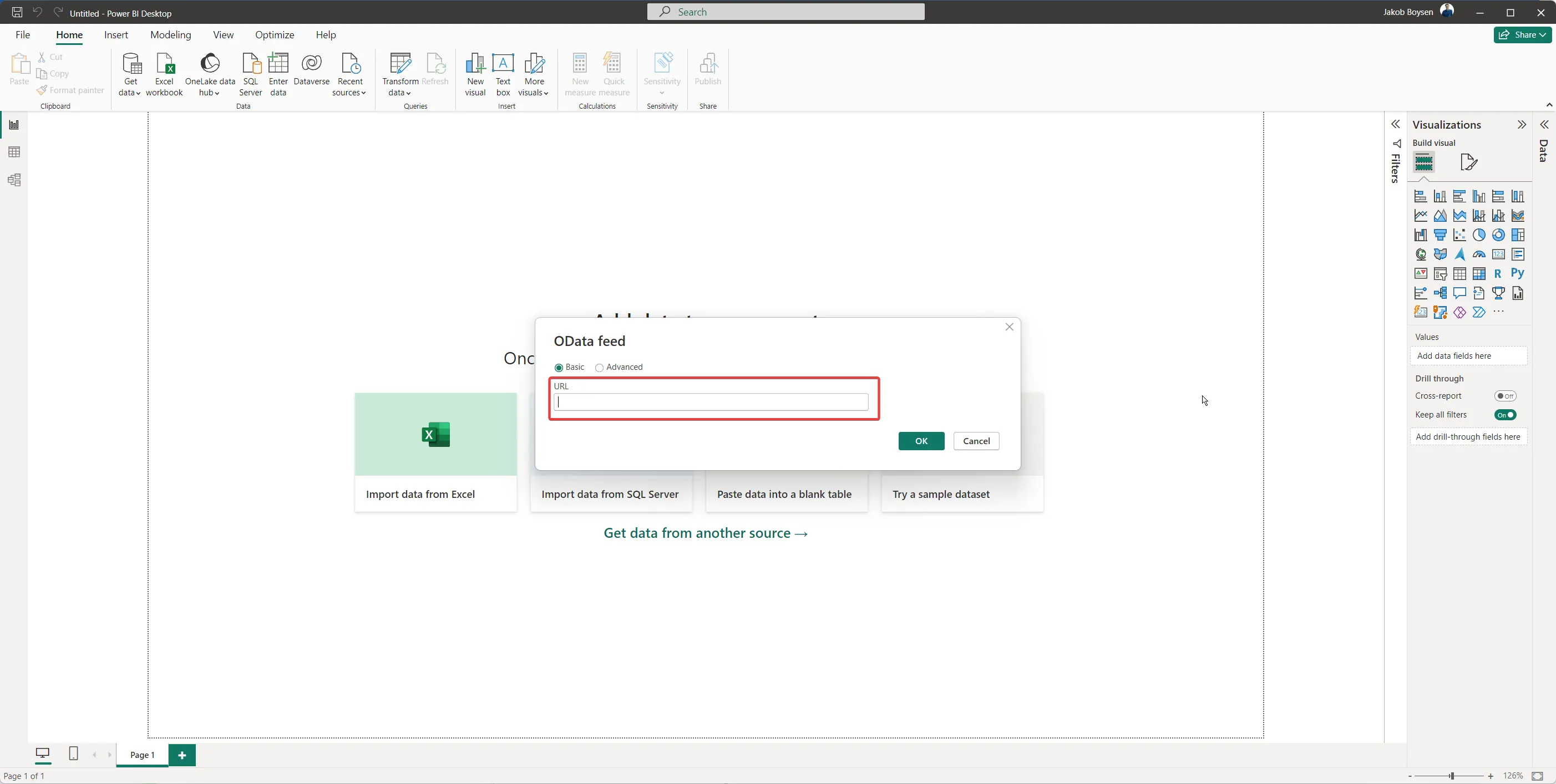
Step 4
Section titled “Step 4”In the next window, select “Basic” on the left, and enter your username and password for Scifeon and click “Connect”:
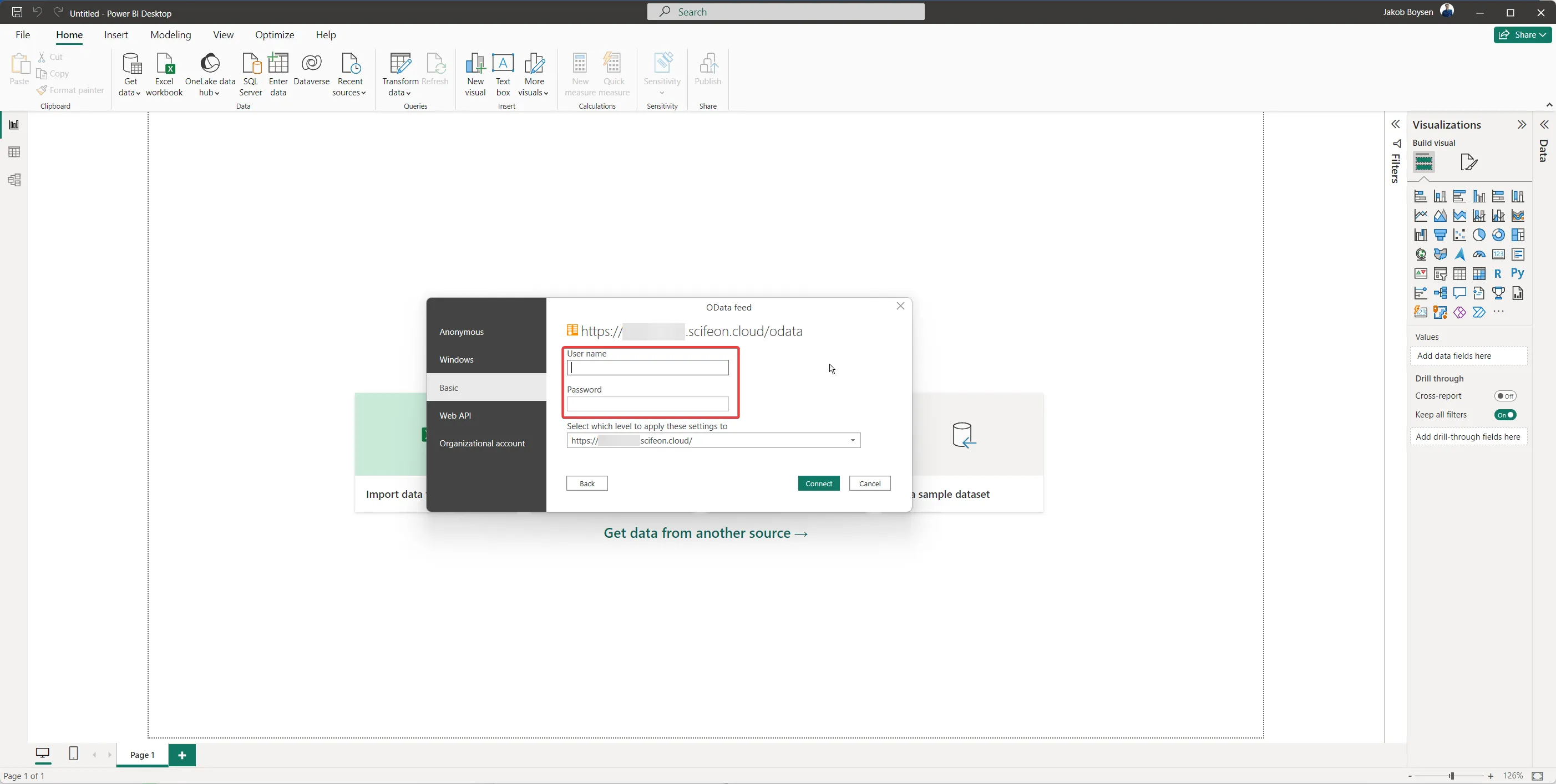
Step 4.1
Section titled “Step 4.1”If you are not using username and password when signing in to Scifeon, follow this guide:
First a Personal Access Token (PAT) needs to be generated to get access:
- Open your user profile: go to https://{your-company}.scifeon.cloud/#/user/profile
- Click “New PAT” and copy the PAT generated and shown in the dialog (starts with PAT).
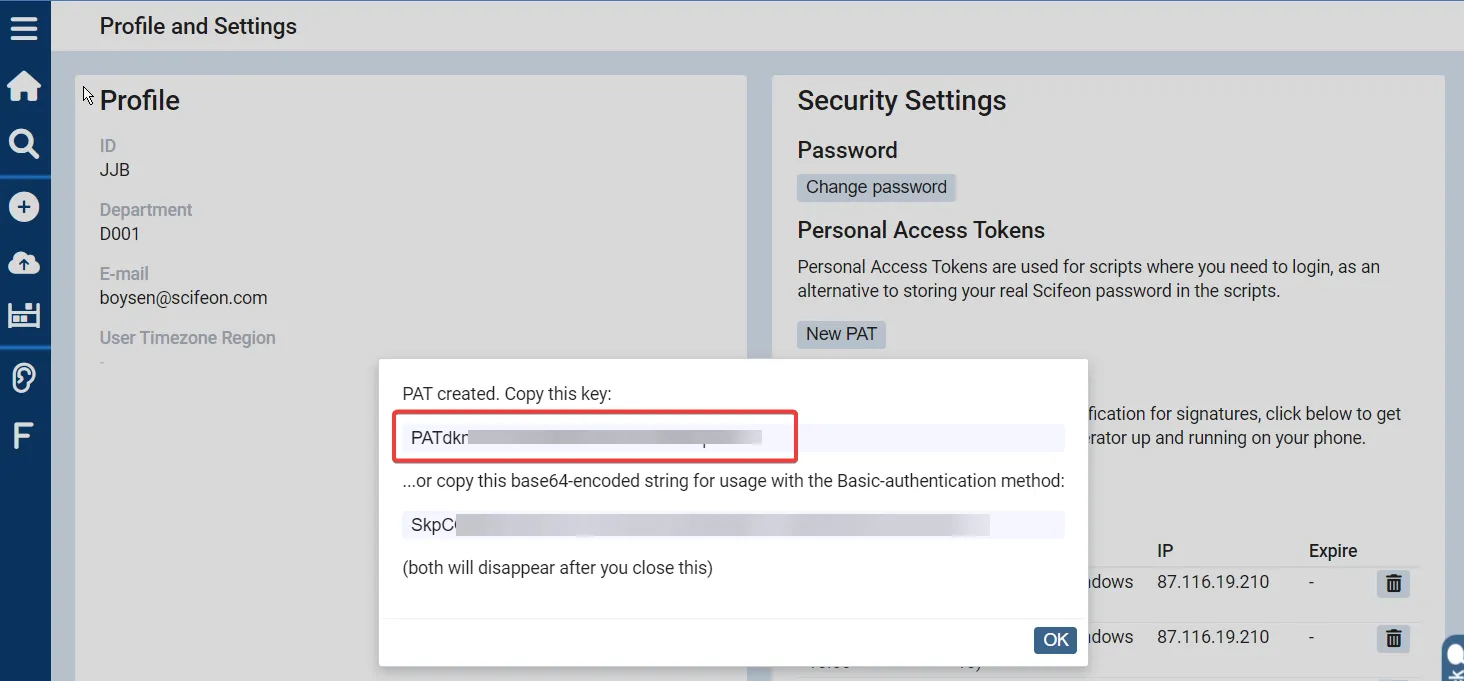
- Paste the PAT as your password, and use your email as username.
Step 4
Section titled “Step 4”Click Connect and see the following Navigator pane, where all kinds of data can be found. Find the relevant data, select it, and click Load:
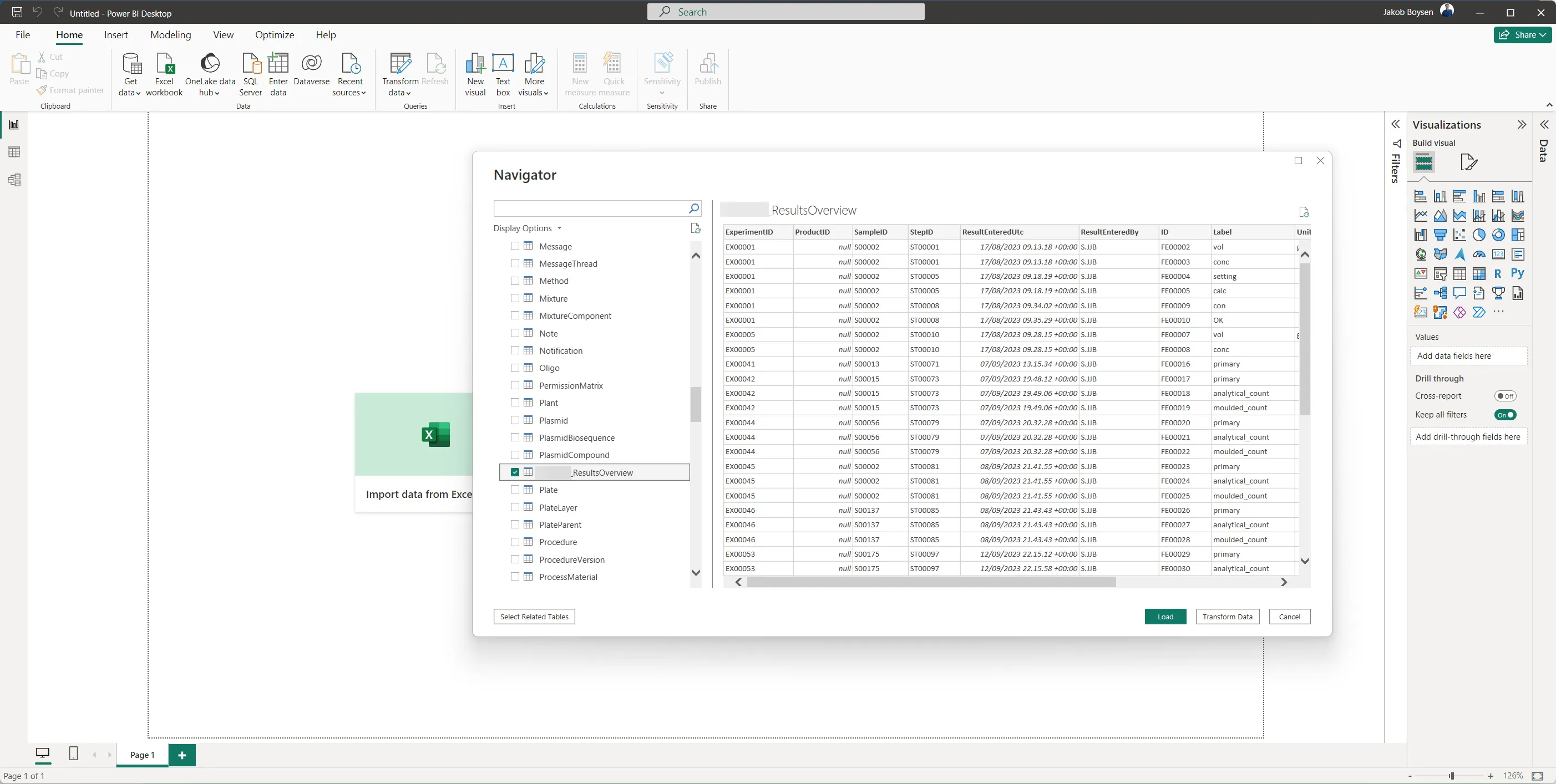
Step 5
Section titled “Step 5”After you’ve clicked Load you will see a new table in PowerBI containing the data from Scifeon: