Pivot data columns
It is possible to pivot your data in any list-view or database view in Scifeon. Pivoting your data can be useful for sorting, comparing, reorganizing, grouping and counting your data as well as getting a better overview. It allows you to transform one or more rows values into new columns with values from existing columns.
To pivot you data you must:
- Navigate to a list-view or database view
- Click any column dropdown menu (1)
- Click “Pivot Table” to open the configuration modal
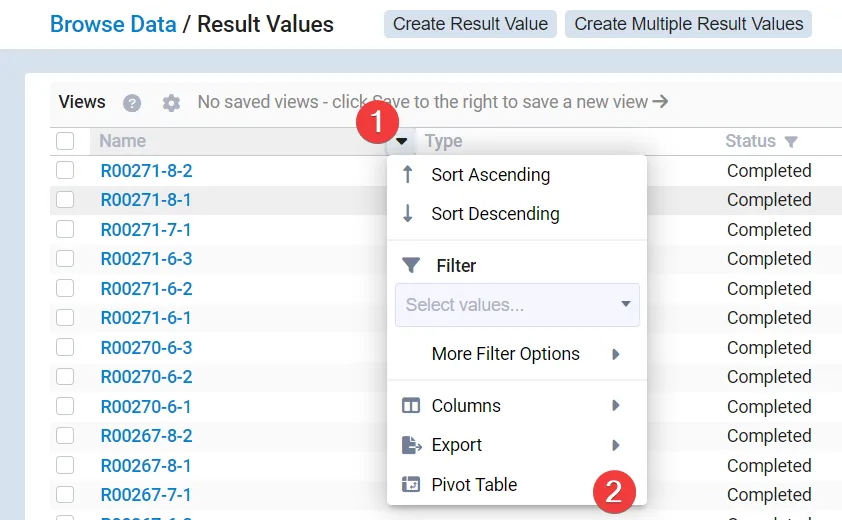
In the modal we can select what fields we want as column and what fields we want as rows.
Select one or more fields that you want as columns. Note that columns will be created for each unique combination of all selected fields.
Then select what field value the rows should consist of.
- First we select field to become column header (1)
- Then we select what field should be the values for the selected column. (2)
- The Subject and Created column are selected in addition to the pivoted columns - this will create rows for all unique combinations of Subject and Created values. If only the Subject column is selected, then it will create rows for all unique subjects.
- We then select what columns we want shown in our table. All generated columns are found in the bottom of the “Select Columns” view (3)
- Finally save the configuration (4)
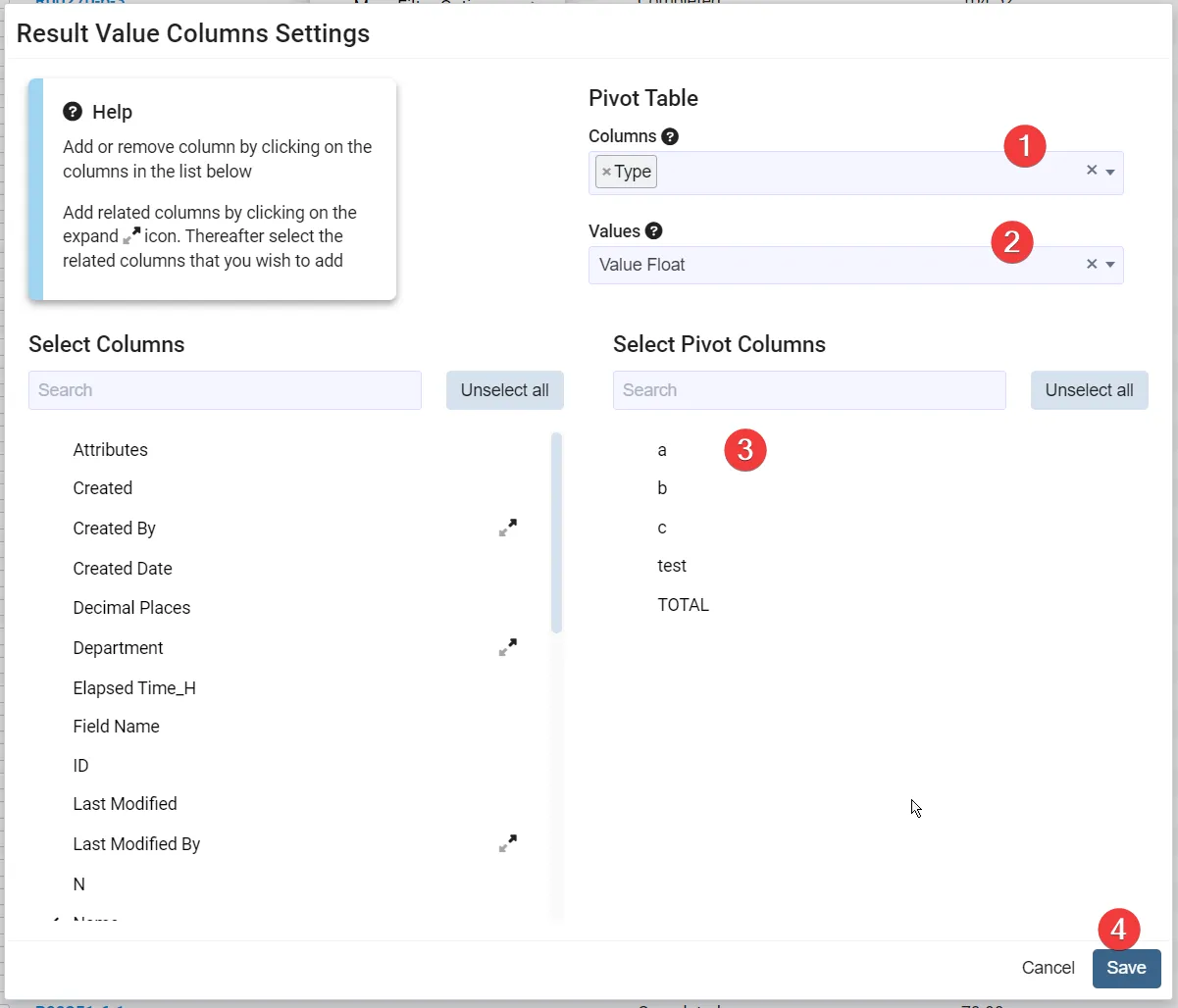
Now when returning to the table we can see our pivoted columns. This basic example shows the Column as “Type” with Value Text as the rows.
Here is the table after the pivot configuration has been saved.
- We can see the Column for Subject
- The columns for the pivoted columns “a”, “b” and “c”
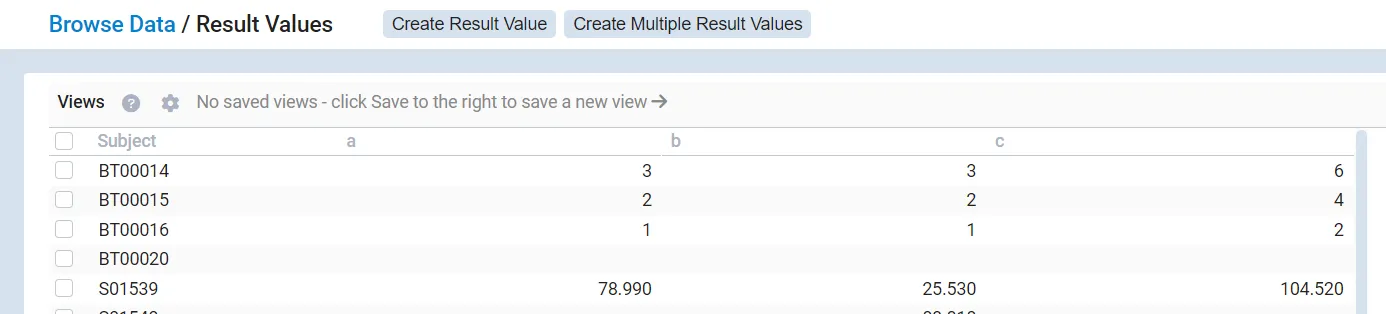
Note the column the unique combinations of selected column can result in duplicate rows.
This can result in the some rows appearing multiple times, once for each unique combination of columns. The result value will in this case, default to use the highest value.