Security
In this section you will learn about security in Scifeon.
Sign-in Methods
Section titled “Sign-in Methods”In Scifeon you can sign in using different methods. The default method is to use your Scifeon username and password. However, you can also sign in using your organization’s Microsoft account.
Managing sign-in methods
Section titled “Managing sign-in methods”As an administrator you can control available methods on the Administration page. Click the Security Settings and change methods as needed.
Sign in using Microsoft account
Section titled “Sign in using Microsoft account”As an administrator you must ensure smooth sign-in using Microsoft account. Do this by allowing the Azure Scifeon enterprise application to have access. As an Azure Portal administrator, you can do this by following these steps:
- Go to the Azure Portal and sign in using your organization’s Microsoft account.
- Click Microsoft Entra ID in the left menu.
- Select Enterprise Applications in the left menu.
- Find the Scifeon application (at least one user must have tried to sign in using Microsoft account for it to appear here) and open it.
- Choose Permissions on the left.
- Click the Grant admin consent button to allow users to automatically sign-in with Microsoft without having to explicitly give permission for each user.
Note: The Scifeon application requires the User.Read permission: Allows users to sign-in to the app, and allows the app to read the profile of signed-in users. It also allows the app to read basic company information of signed-in users., refer to the Microsoft Graph permissions reference for more information.