Running Scifeon (Mac)

You can test Scifeon without installing anything on your computer, you just need to follow these simple steps:
1. Get the Scifeon Runtime
Unzip the zip-file into a location on your computer, e.g. /Users/<username>/Desktop/scifeon-runtime
2. Run Scifeon
- Go to the folder where you unzipped the Scifeon Runtime
- Navigate into the folder
/Users/<username>/Desktop/scifeon-runtime/scifeon - Double-click the file
Scifeon - Now you will probably receive a security warning. Depending on your operating system, do the following:

...and **Open** in this dialog:

3. Wait for Scifeon to start
You will now see a Command Prompt with a output somewhat similar to this:
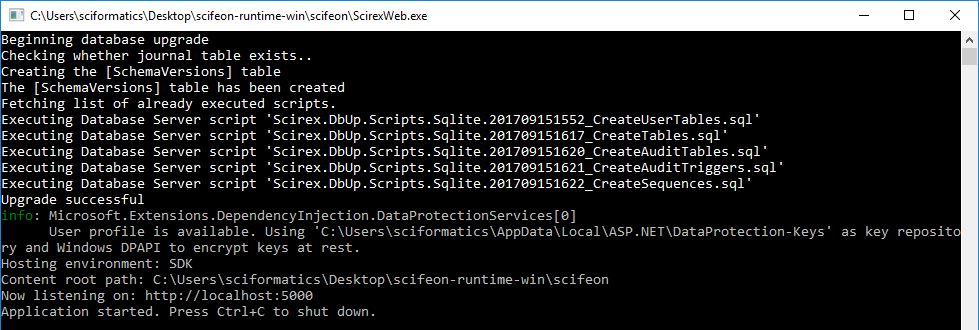
The first time you are running Scifeon, the output can be delayed a few seconds, because the database behind Scifeon is being created.
4. Launch Scifeon in a browser
Open a modern browser, e.g. Google Chrome or Microsoft Edge, and enter http://localhost:5000/ in the URL and press Enter. You should now see the login screen below:
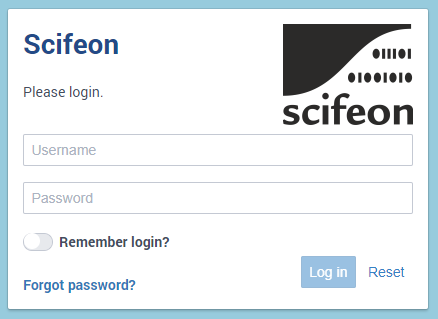
Enter the username admin and password 12345678 and start exploring Scifeon!
5. Next steps!
If you want to start demo Scifeon and test with your own data, please see User-section of the documentation.
If you want to develop Apps for Scifeon, please see the Developer / Tutorial-section of the documentation.